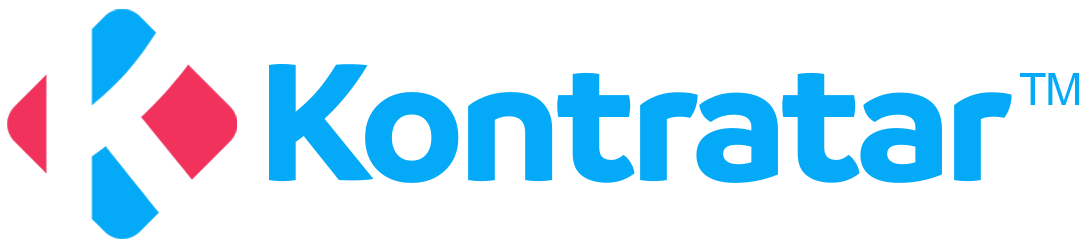System Requirements
- Supported browsers - Chrome 64+, Edge 79+, Firefox 67+, Opera 51+, Safari 12+.
- Minimum server requirements (if self-hosted).
- Recommended network speed.
Installation setup
- Step-by-step guide for deploying the application (if applicable).
- Environment setup (e.g, environment variables for database and AI SDK) - The environment variables needed are:
Quick Start
- Logging in or setting up an account:
- From the home page, click “Log In”.
- If you have an account, enter your email address and password and log in.
.png?maxW=1920&auto=format&n=n4UKL_7oO-2yPGeD&q=85&s=1f4555d17cb1b67f83512cf682583a28)
- If you do not have an account, select the Sign Up option to be directed to the account registration page.
Enter Company Details
Fill in the following company information:.png?maxW=1860&auto=format&n=n4UKL_7oO-2yPGeD&q=85&s=794d905e32b9a64ea4e46e893941b8b0)
- Company name
- Company domain
- Address (street address)
- Country
- State
- City
- ZIP code
Enter Personal Details
Provide your personal information:- First name
- Last name
- Email address (must be a work email)
- Password
Complete Registration
To complete the signup process, click the ‘Submit’ button.Account Creation Requirements
Your account will be successfully created only if these conditions are met:Email Requirements
- Must use a work email address (not a personal email).
Domain Restrictions
- The work domain (e.g., skyrimtech.com) must not have been registered before.
- Only one person per company can sign up through the registration page.
- The primary admin must invite additional team members.
Important Notes
- The first person to register from a company becomes the primary admin
- All other employees from the same company must receive invitations from the primary admin
- Personal email addresses (Gmail, Yahoo, etc.) are not accepted
- Click sign up, and your account will be created if it satisfies all the following conditions:
- The email address used must be a work email.
- The work domain (e.g. adeptengr.com) must not have been registered before. i.e., Only one person from a company can sign up from the sign-up page; the primary admin will invite others.
Main Dashboard Overview
The main dashboard provides comprehensive access to all platform features and tools. Here’s what you can access:Core Features
Home
Your central command center featuring:- Interactive charts and visualizations.
- Summary of opportunities, awards, and forecasts.
- Data filtered by your selected NAICS codes.
- Key performance metrics at a glance.
Opportunities (SAM/CUSTOM)
Complete opportunity management hub where you can:- View opportunities from each government agency.
- Filter by your tracked NAICS codes.
- Track specific opportunities of interest.
- Discard unwanted opportunities.
- Users can also generate proposals from SAM and Custom opportunities.
- Access detailed information for each opportunity.
Workspace Tools
Team Simulation
- Analyzes your organization’s fit based on opportunity requirements.
- Compares your capabilities with those of other partners.
- Helps you select the most suitable team or collaborator for a given contract.
Settings
Customize your workspace experience:- Adjust workspace-specific preferences.
- Configure notification settings.
- Manage display options.
My Desk
Your personal opportunity management center:- View all tracked opportunities.
- Review discarded opportunities.
- Organize and prioritize your pipeline.
Administrator
Comprehensive organizational management (admin access required):- Manage user accounts and permissions.
- Oversee partner relationships.
- Organize teams and assign roles.
- Monitor proposal submissions across your organization.
Documents
Centralized document management system:- Upload company documents and templates.
- Organize files by category or project.
- Access shared organizational resources.
- Maintain version control.
Proposal Generation
Streamlined proposal creation and editing:- Create new proposals for opportunities.
- Edit and refine existing proposals.
- Collaborate with team members.
- Track proposal status and submissions.
Categories
Users can assign categories to documents to:- Organize files efficiently.
- Enable search and filtering.
- Group related content under custom or predefined labels.
- Streamline proposal and content management within the workspace.