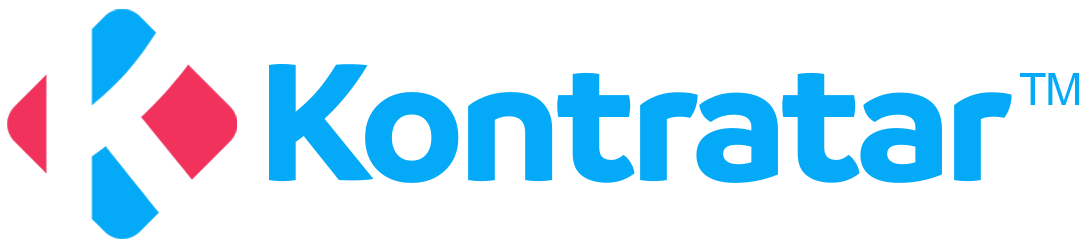Getting Started
To access it:
- Go to app.kontratar.com.
- Sign in using your registered email and password.
- Upon login, the Dashboard is displayed.
- Click on “Administrator” (visible only to Super Admins and Tenant Admins).
Administration Sections Overview
.jpg?maxW=1443&auto=format&n=mwoIaF9ADLshGR-L&q=85&s=e79da4c91ab7b7d3743c27c78500644c)
.jpg?maxW=1445&auto=format&n=a0bJdyRd-83oFOGA&q=85&s=ecb47470eb2c13ff38f95900ef4b19b1)
- Super Admins can:
- Deactivate user accounts.
- Offer Support Role.
- Reset user passwords.
- View a complete list of organization users.
- Tenant Admins can:
- Invite new users to their organization.
- Deactivate user accounts.
- They have access to proposal generation.
- Manage team roles and permissions.
Note: For security, only one Tenant Admin is allowed per organization.
.jpg?maxW=1449&auto=format&n=3WoSENtu9fHKdt2k&q=85&s=432d6d2e104f92957d4bee291b31d334)
- View and manage all proposals generated by your organization.
- Track drafts, completed submissions, and statuses in one place.
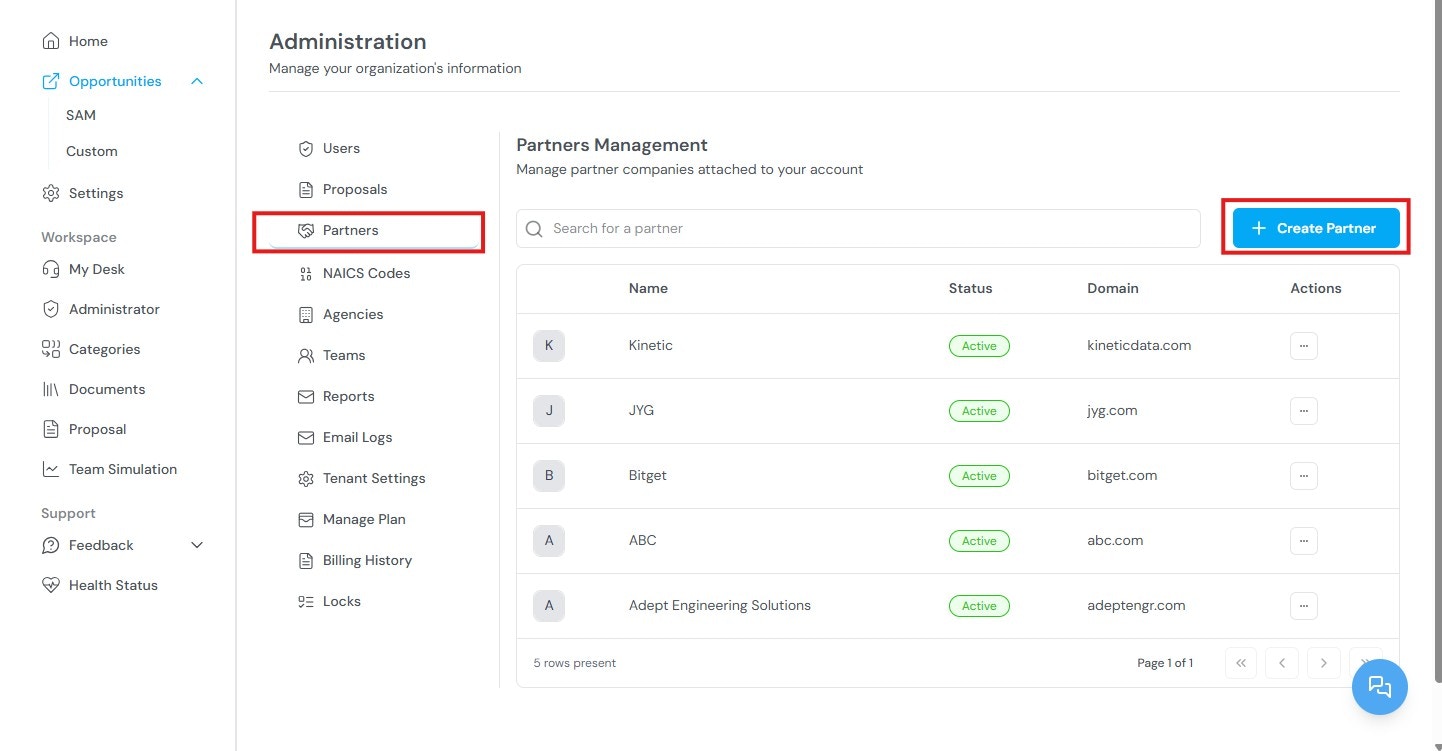
- Create and manage partner companies for collaboration.
- Profiles can be created; for example, an organization may create profiles for its sub-organizations.
- Upload each partner’s capability statement (PDF or doc) that outlines their service strengths and opportunity focus.
- Add and manage:
- Documents are tied to each partner.
- Partner websites (Kontratar will automatically scrape public information to support analysis).
- Opportunity categories linked to that partner.
Use this section to match specific partners with contract types based on their past performance and strengths.Agencies
.jpg?maxW=1449&auto=format&n=3WoSENtu9fHKdt2k&q=85&s=6dfefe9fc37b81a3f9ddbfde054e8e70)
- Add, edit, or remove government agencies relevant to your contracts.
- Maintain an up-to-date list of agencies your organization actively tracks or pursues.
- Use agency names and details for filtering and proposal generation workflows.
- Agencies can also determine which opportunities are showing.
Changes are implemented after 48 hours.
.jpg?maxW=1448&auto=format&n=3WoSENtu9fHKdt2k&q=85&s=e23b52546ebab22a7a438bd8e5cf928d)
- Manage internal teams assigned to different contracts or tasks.
- Create teams based on departments, roles, or opportunity focus.
- Assign team responsibilities to streamline proposal workflows or partner coordination.
- Partners can be assigned to a team.
This feature enables you to subscribe to updates from selected organizations. Subscribed users automatically receive the latest opportunities and announcements by email.
.jpg?maxW=1449&auto=format&n=3WoSENtu9fHKdt2k&q=85&s=d2fade21c4b1fd1da6bb43aaed3097b8)
This feature allows users to search and retrieve contract opportunities based on their industry classification using NAICS (North American Industry Classification System) codes.
.jpg?maxW=1443&auto=format&n=mwoIaF9ADLshGR-L&q=85&s=e79da4c91ab7b7d3743c27c78500644c)
Email Logs allow you to track all email activity between your organization and its recipients, providing a complete record of sent and received messages for delivery confirmation and communication history.
.jpg?maxW=1445&auto=format&n=3WoSENtu9fHKdt2k&q=85&s=3720a419264ccd7023df4d1027f1ef68)
Tenant Settings allow you to set up auto-generated responses or proposals that match your specific score requirements. This helps ensure that every submission is consistent, accurate, and aligned with the criteria you have defined.
.jpg?maxW=1448&auto=format&n=3WoSENtu9fHKdt2k&q=85&s=241a4e12d5a845eeb57da09e3c92279d)
Manage Plan allows you to view and manage your subscription details, including your current payment plan, resource usage, and available features.
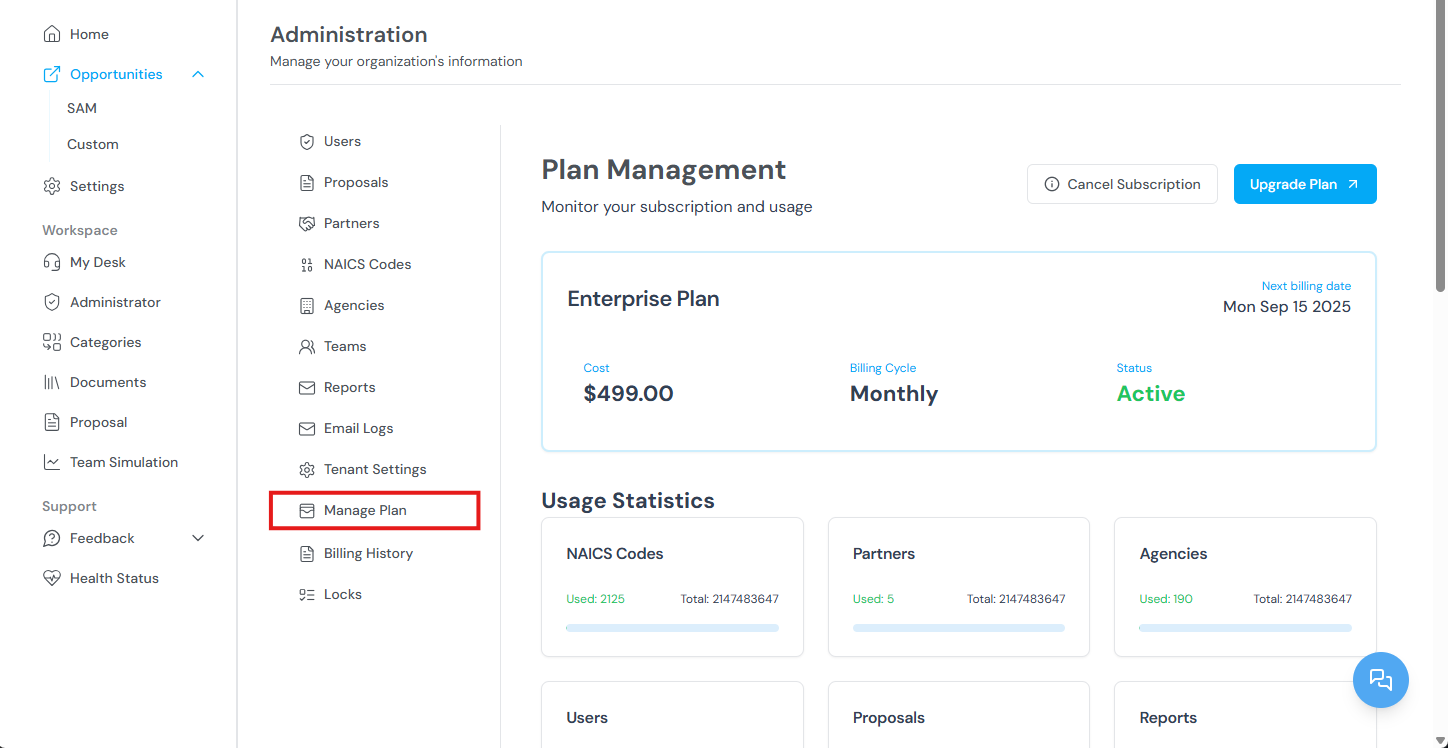
Billing History provides access to all past invoices and payments, offering a transparent record of transactions for easy account tracking.
.png?maxW=1445&auto=format&n=a0bJdyRd-83oFOGA&q=85&s=db902afcef4681d0e391406b2686db7f)
Locks let tenant admins restrict access to certain features for security and control. This ensures only authorized users can use sensitive tools or settings.
.png?maxW=1447&auto=format&n=a0bJdyRd-83oFOGA&q=85&s=a2d9c5ef19192c7ad17d3c796aea060e)