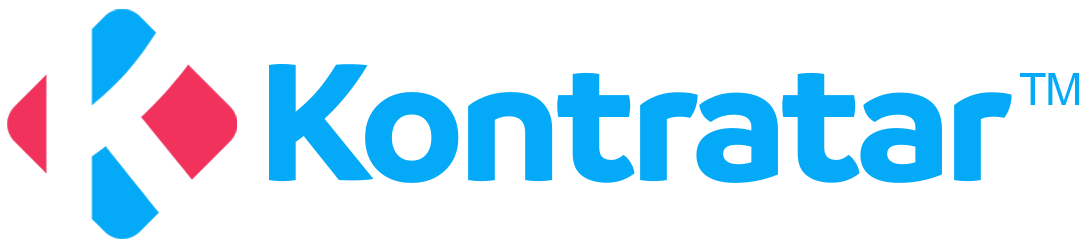Skip to main contentWhat It Does
- Analyzes your organization’s fit based on opportunity requirements.
- Compares your capabilities with those of other partners.
- Helps you select the most suitable team or collaborator for a given contract.
Each opportunity may have its own set of requirements (e.g., “Proposal should not exceed 12 pages”), and the simulation will check how well you meet those criteria.
How to Run a Simulation
- Go to the Simulation section in the Workspace panel.
.png?maxW=1876&auto=format&n=n4UKL_7oO-2yPGeD&q=85&s=28bcc72b6dec2ba8e82f346e056e8d0d)
- Click Generate Simulation.
.png?maxW=1920&auto=format&n=n4UKL_7oO-2yPGeD&q=85&s=709932792a197f7acda6495932847d4d)
- Enter a Simulation Title.
.png?maxW=1920&auto=format&n=n4UKL_7oO-2yPGeD&q=85&s=a355aa43d2a9741cf4d03066de0249a9)
-
Choose the source of the opportunity:
SAM.
Custom.
.png?maxW=1916&auto=format&n=n4UKL_7oO-2yPGeD&q=85&s=253713c8ebd2dca95277ce3f8f310947)
- Select the specific opportunity you want to simulate.
- Choose the client (your company or a partner).
.png?maxW=1920&auto=format&n=n4UKL_7oO-2yPGeD&q=85&s=efc7b37cb6cb06014c5b8e5c32cb9da3)
- Click “Generate”.
Once generated:
- You’ll see the requirements for the selected opportunity.
- The system will run a capability test based on your uploaded documents, past activity, and partner profiles.
- You can run multiple simulations against different partners.
- Review the results to determine which team or partner has the best alignment.
This tool is designed to strengthen your proposal strategy by using data-driven partner selection and preparation.
- After clicking generate, users can now view their simulation results.
.jpg?maxW=1448&auto=format&n=3WoSENtu9fHKdt2k&q=85&s=241a4e12d5a845eeb57da09e3c92279d)
.png?maxW=1876&auto=format&n=n4UKL_7oO-2yPGeD&q=85&s=28bcc72b6dec2ba8e82f346e056e8d0d)
.png?maxW=1920&auto=format&n=n4UKL_7oO-2yPGeD&q=85&s=709932792a197f7acda6495932847d4d)
.png?maxW=1920&auto=format&n=n4UKL_7oO-2yPGeD&q=85&s=a355aa43d2a9741cf4d03066de0249a9)
.png?maxW=1916&auto=format&n=n4UKL_7oO-2yPGeD&q=85&s=253713c8ebd2dca95277ce3f8f310947)
.png?maxW=1920&auto=format&n=n4UKL_7oO-2yPGeD&q=85&s=efc7b37cb6cb06014c5b8e5c32cb9da3)
.jpg?maxW=1448&auto=format&n=3WoSENtu9fHKdt2k&q=85&s=241a4e12d5a845eeb57da09e3c92279d)