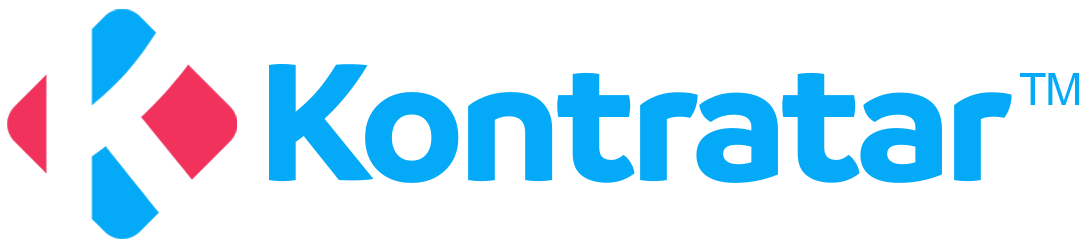Proposal Generation Types
Kontratar allows flexibility in how you generate your documents. You can choose from:- Full Proposal
- A complete, AI-generated draft based on opportunity details and your company profile.
- Table of Contents
- Only the structural outline of the proposal is to guide your internal drafting.
- Requirements-Only
- Extracted requirements from the solicitation for manual response.
How to Generate a Full Proposal
Step 1: Click “Create a Response”
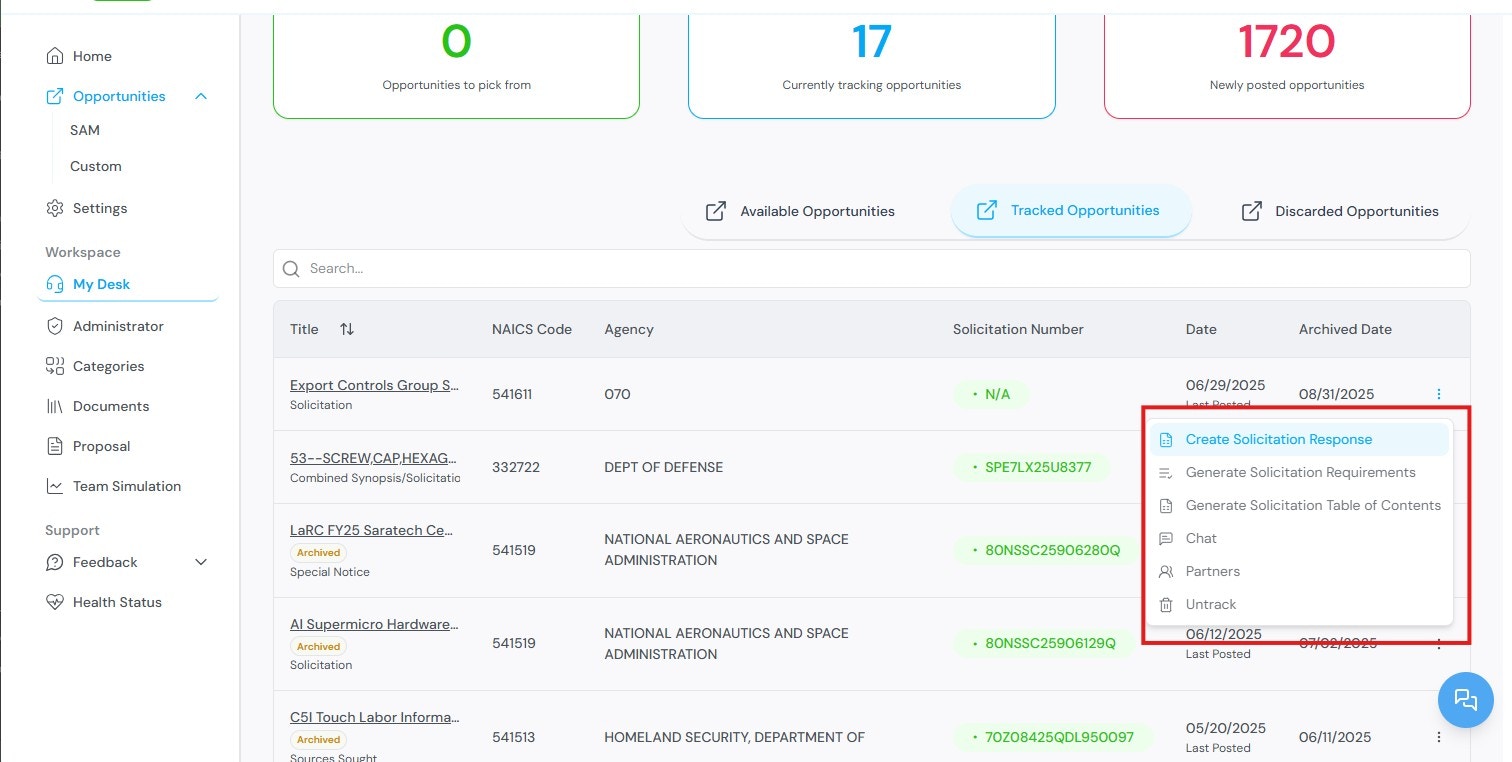
- From My Desk, select the tracked opportunity you want to respond to.
- Click on the “Create Sources Sought Response” button to initiate the proposal development process.
Step 2: Set Proposal for Review
-
Select a Profile – this will direct you to the requirements generation section.
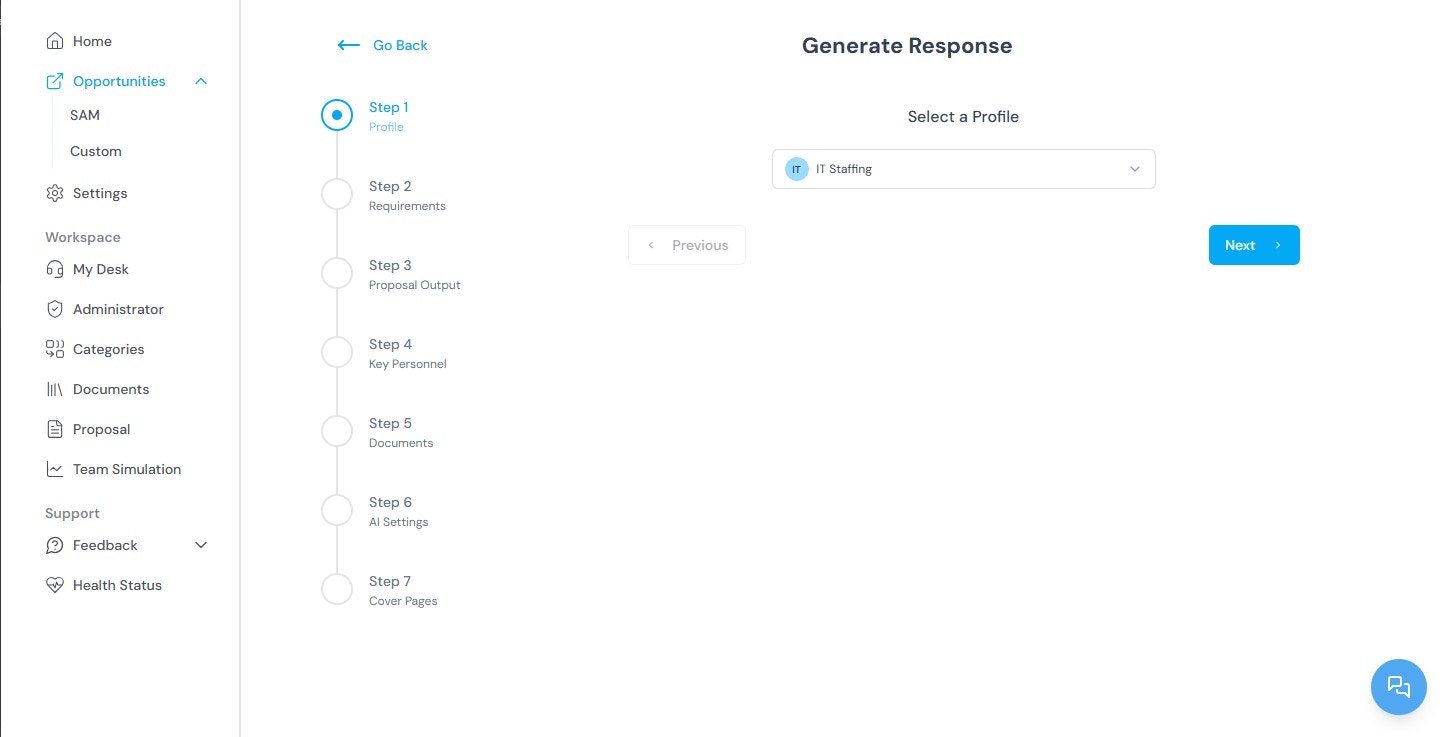
-
You will then be taken to the Requirements Page.
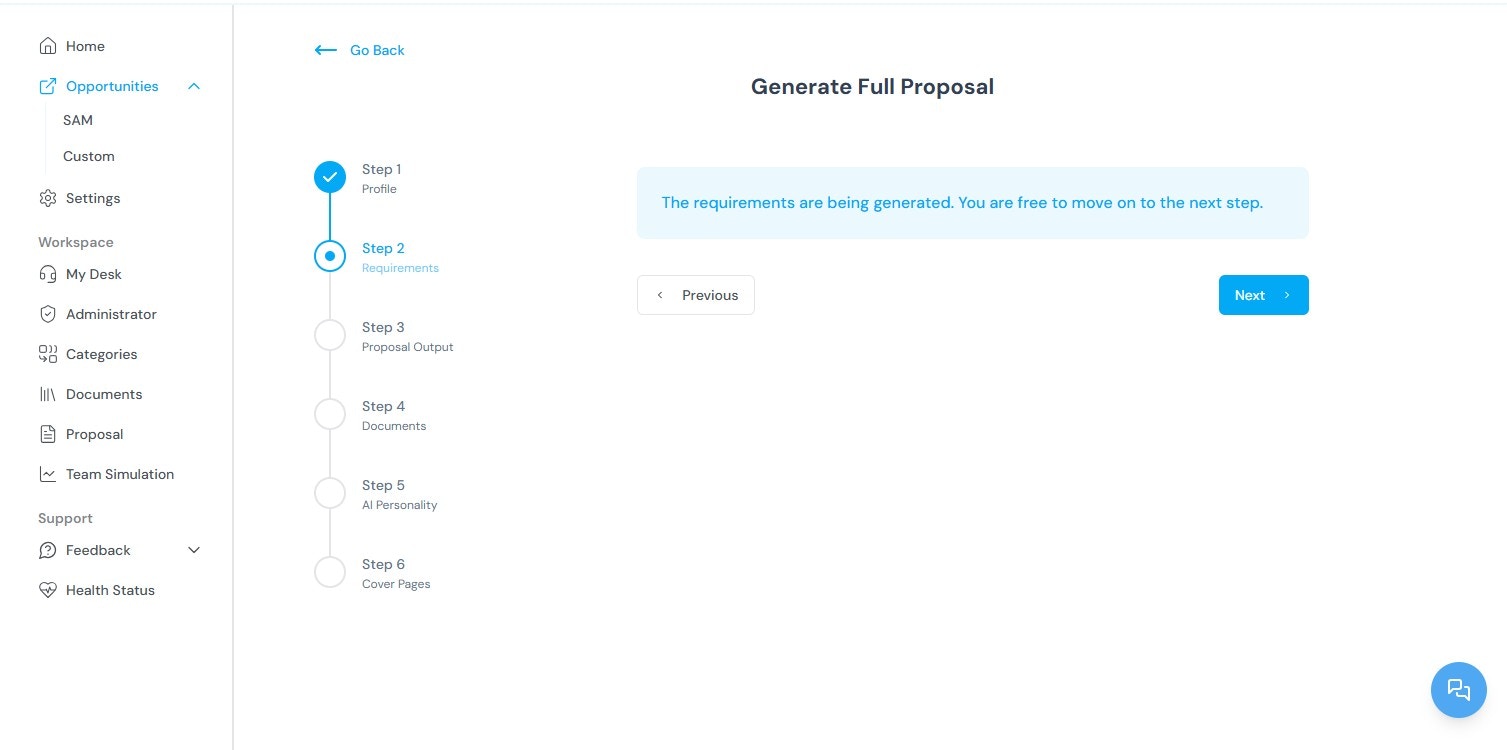
-
Once requirements are generated, proceed to the Proposal Output page.
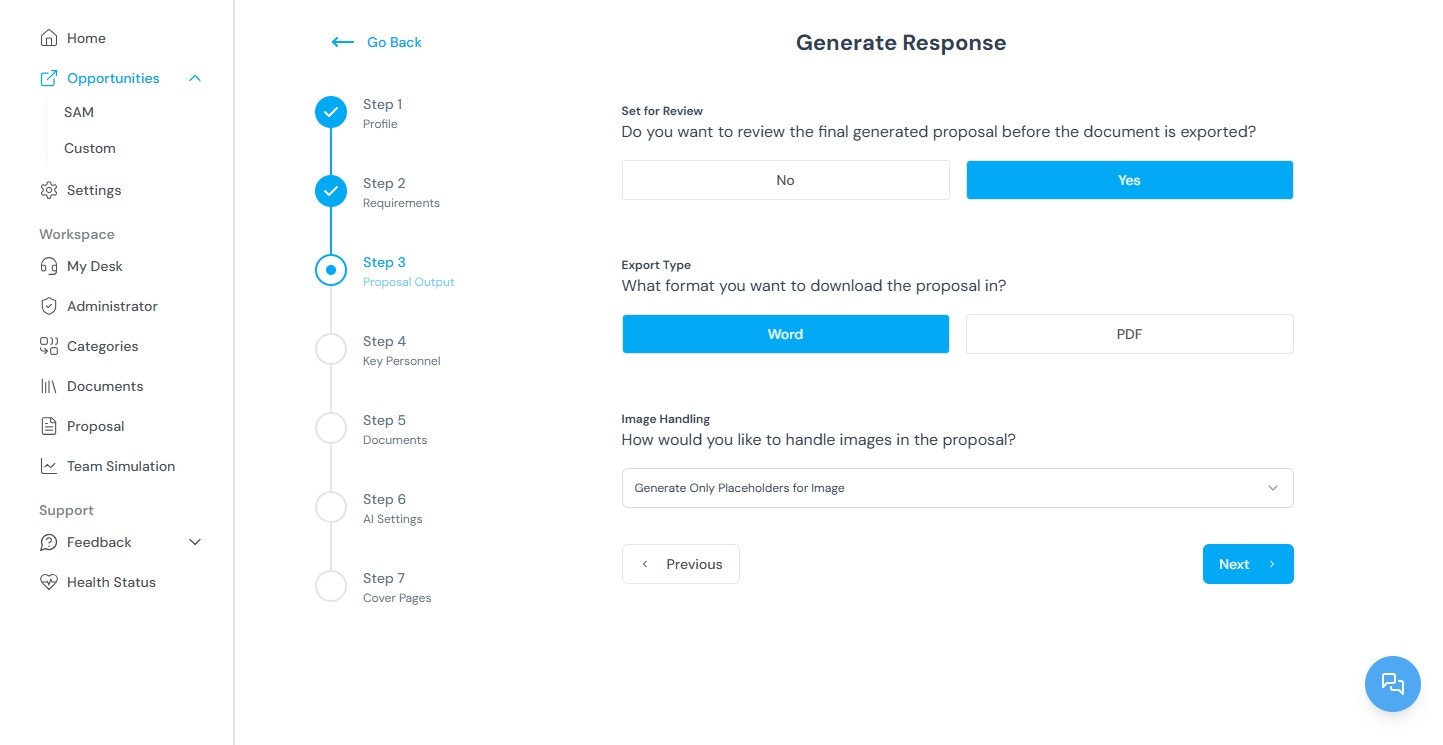
- Choose “Yes” to set the proposal for review.
- Select an export format:
- Word (.docx)
- PDF (.pdf)
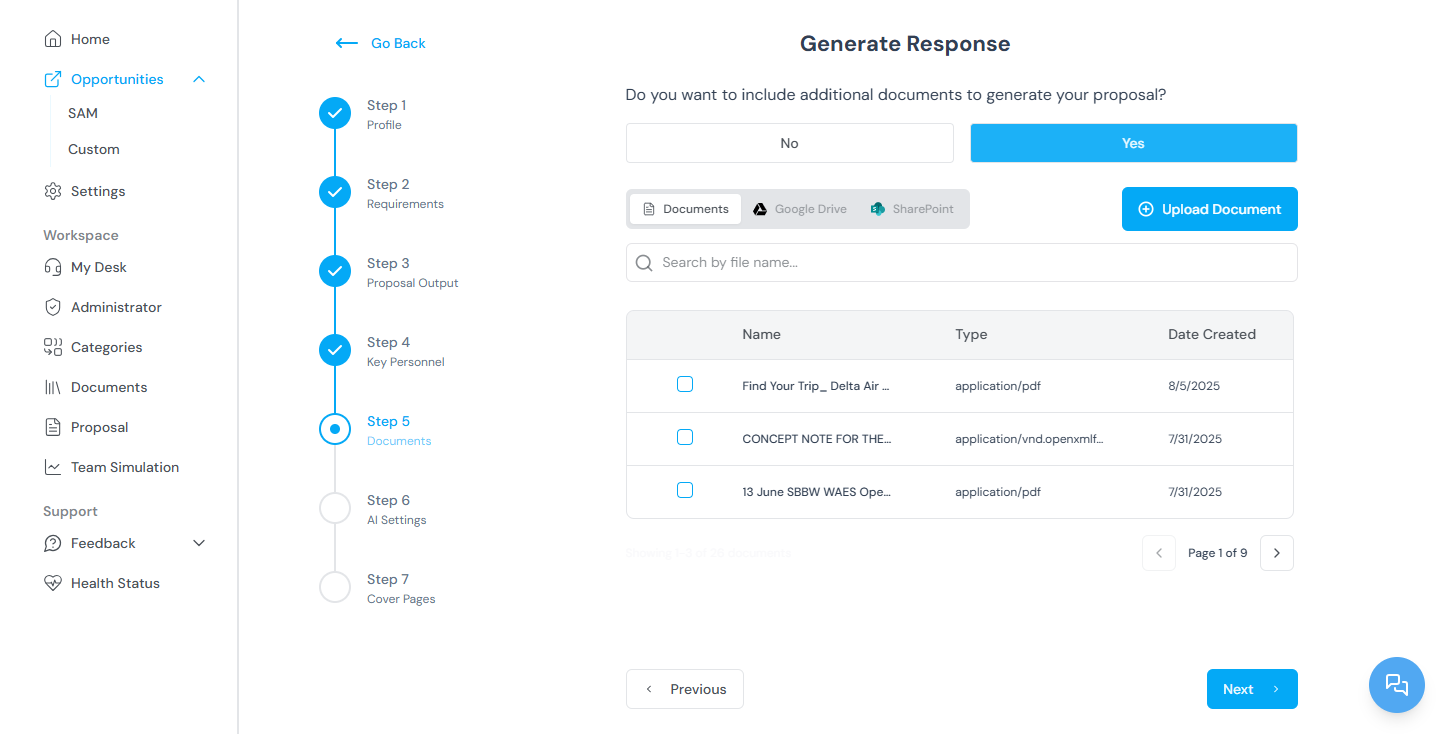
- Choose image handling options:
- Generate a placeholder for one image or all images.
- Select volume types according to your organization’s preferences.
- Optionally, choose to add additional documents.
- Select the appropriate AI personality for your document.
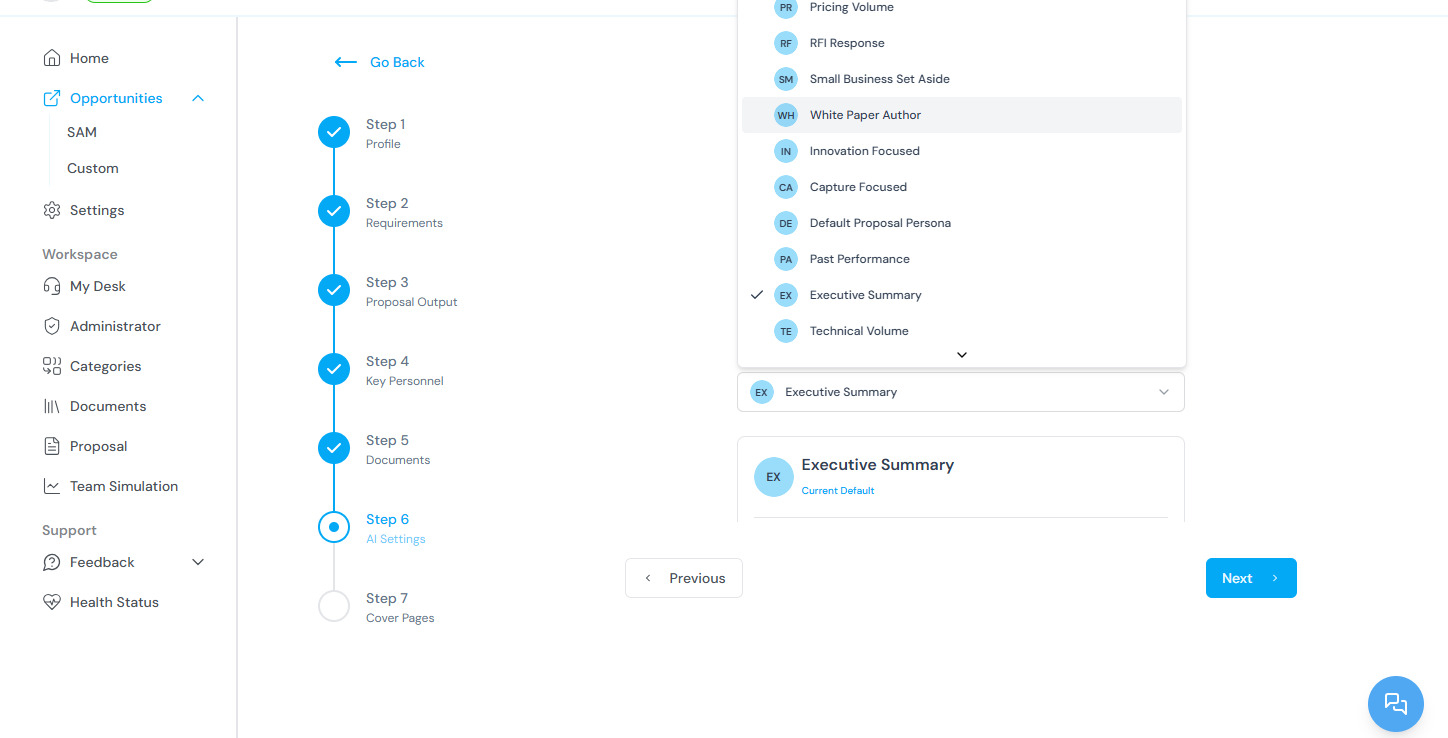
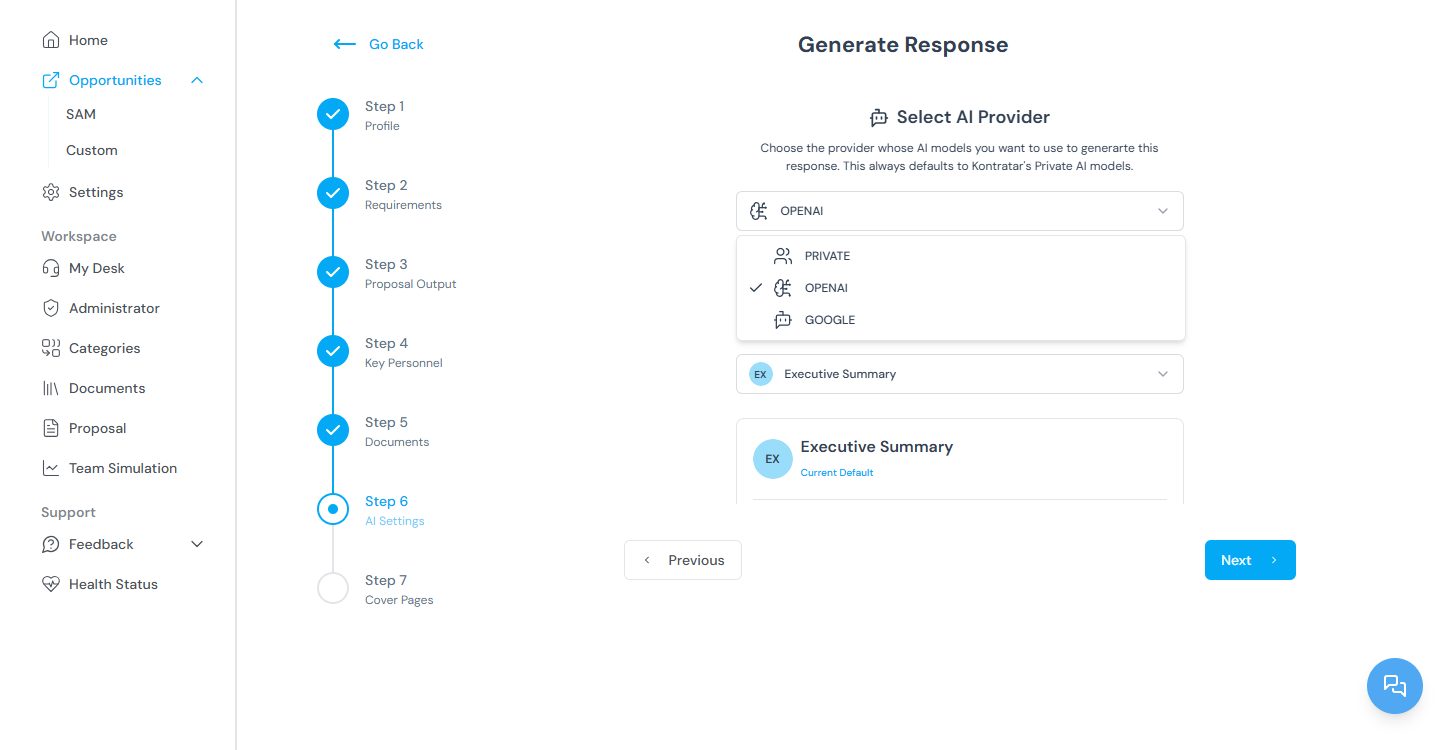
- Choose a cover page design for your proposal.
.png?maxW=1447&auto=format&n=n4UKL_7oO-2yPGeD&q=85&s=44d376998fac6b66868fef788d2e68ea)
Step 3: Click “Generate Proposal”
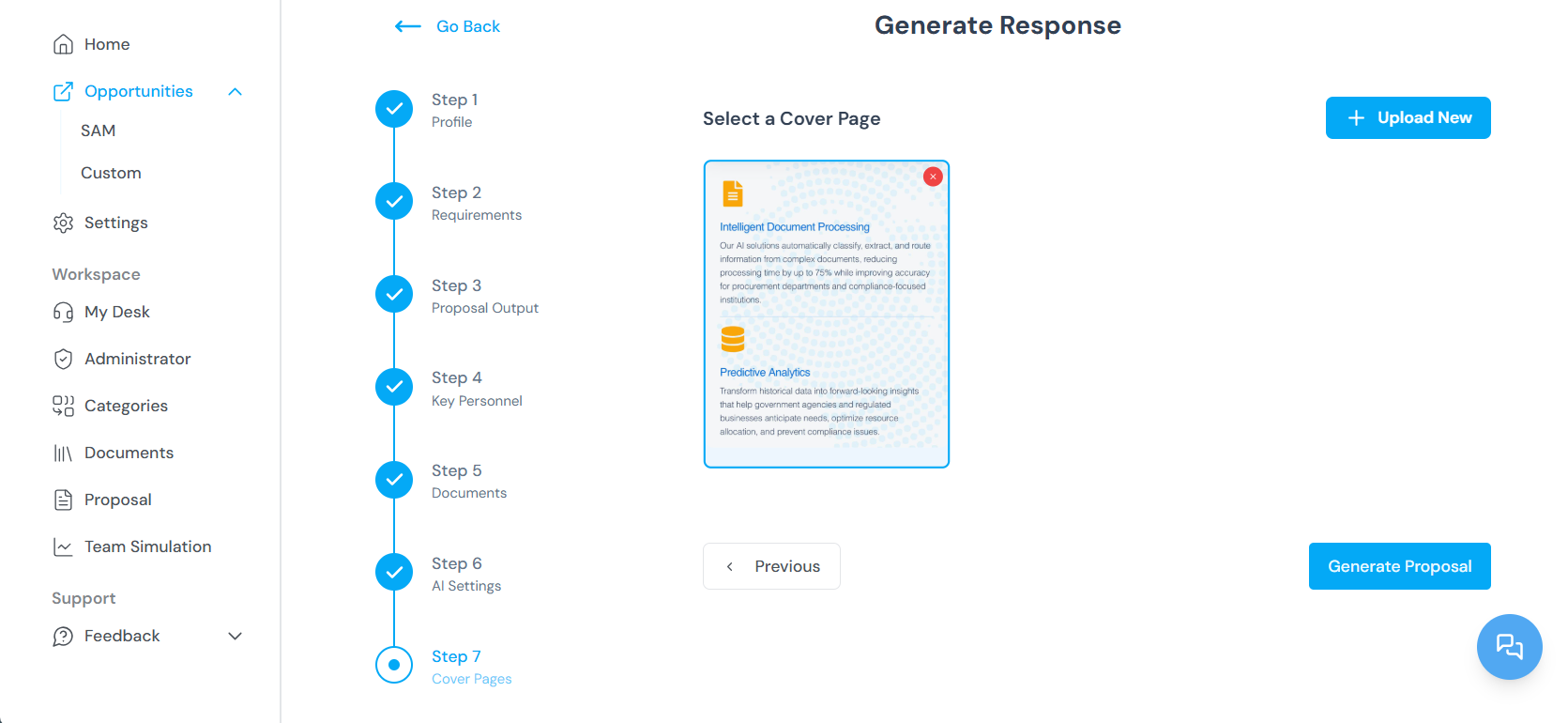
- Once all information is reviewed and finalized:
- Select the “Generate Proposal” button to initiate the compilation process.
- The platform will compile all sections and generate a comprehensive, editable document.
- The completed proposal will be automatically saved to your dashboard, where it remains accessible for additional revisions or final export.
Note: The same process can be done for the Proposal Generation Types.
Editing a Proposal
Step 1: Enter Proposal Administration
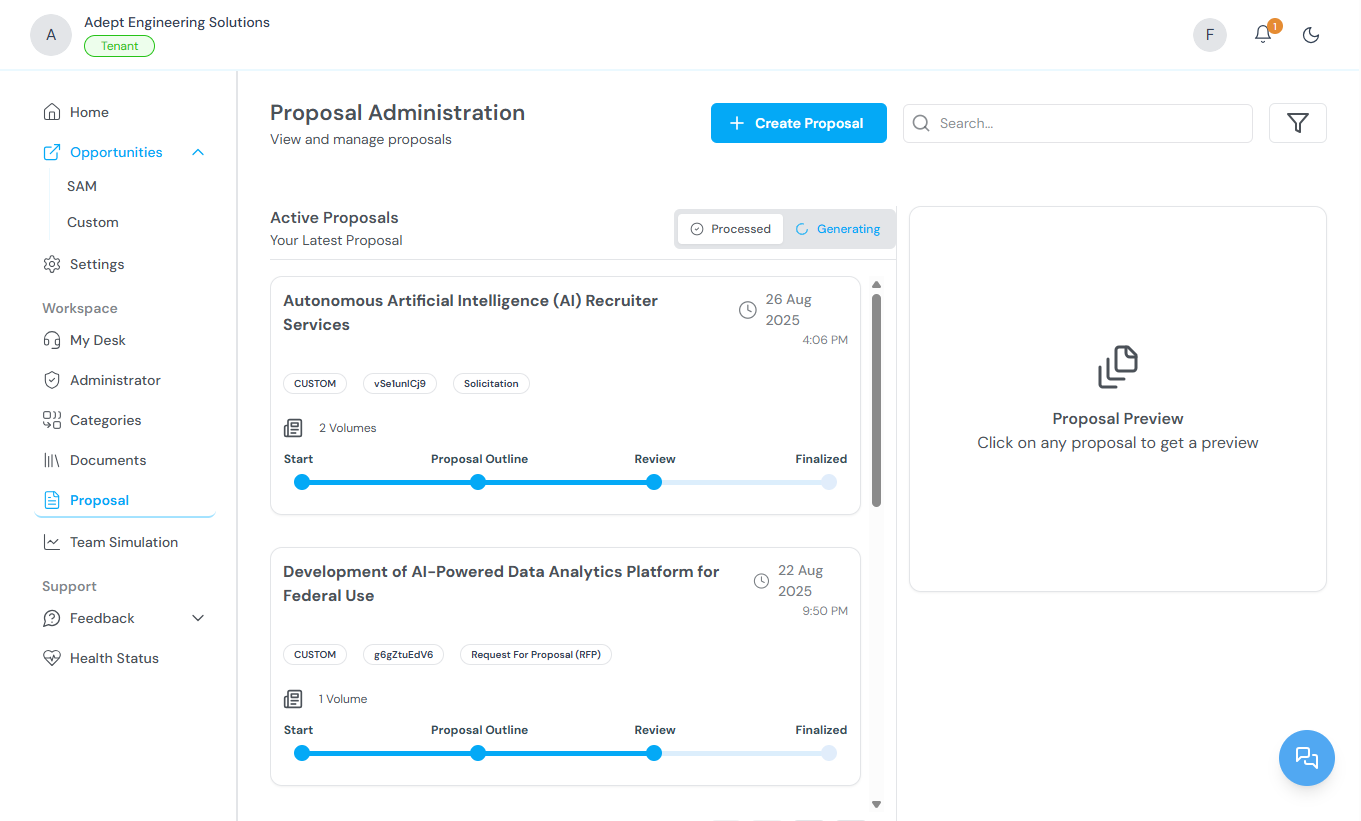
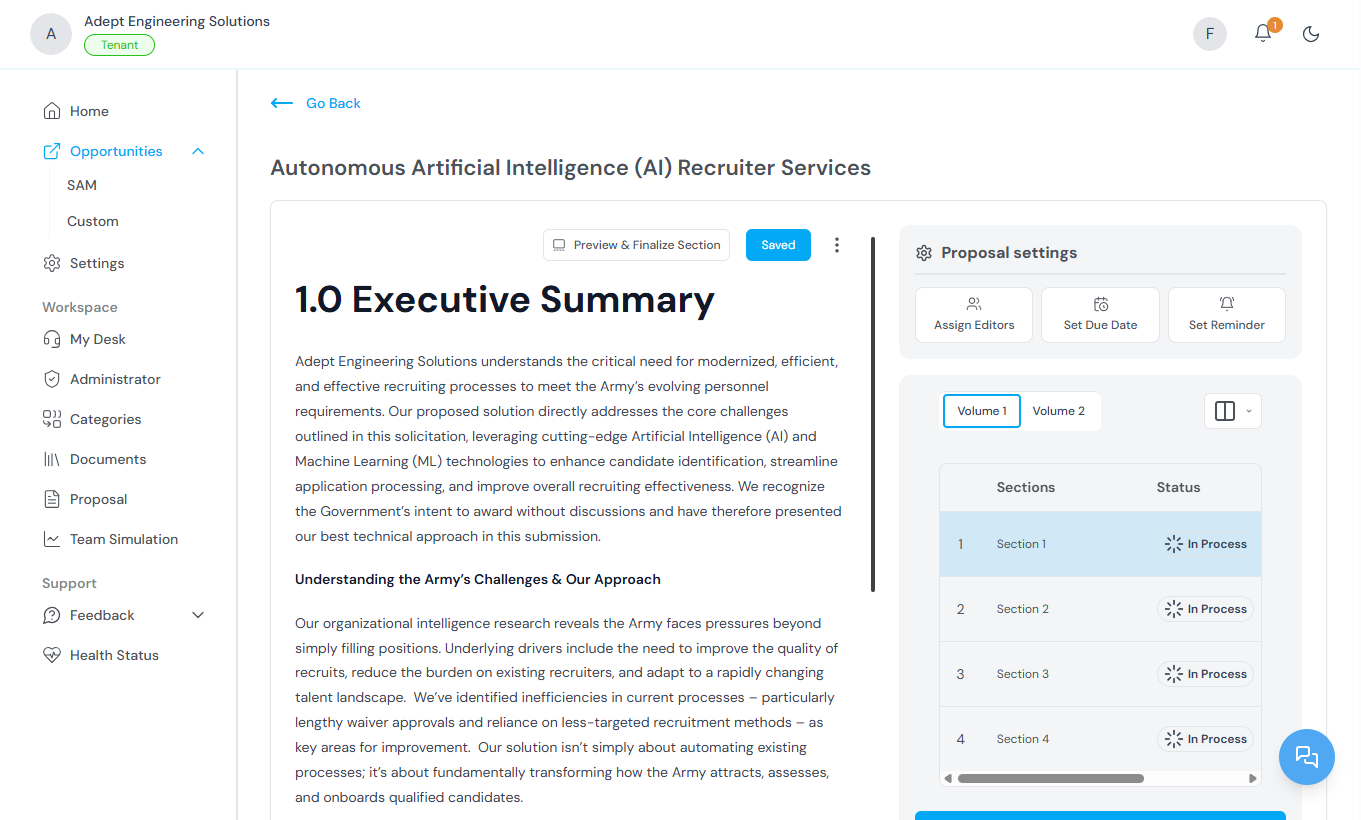
- From the Home Dashboard, select “Proposals” from the sidebar to access Proposal Administration.
- Navigate to the “Processed” section to view active proposals.
- Locate the active proposal you wish to edit.
Step 2: Click “Edit Proposal”

- Inside the proposal administration panel, click the **“Edit Proposal” **button.
- The system would ask you to submit your passphrase.
- This action redirects you to a secure editing environment where you can modify the document.
Step 3: Enter Your Passphrase
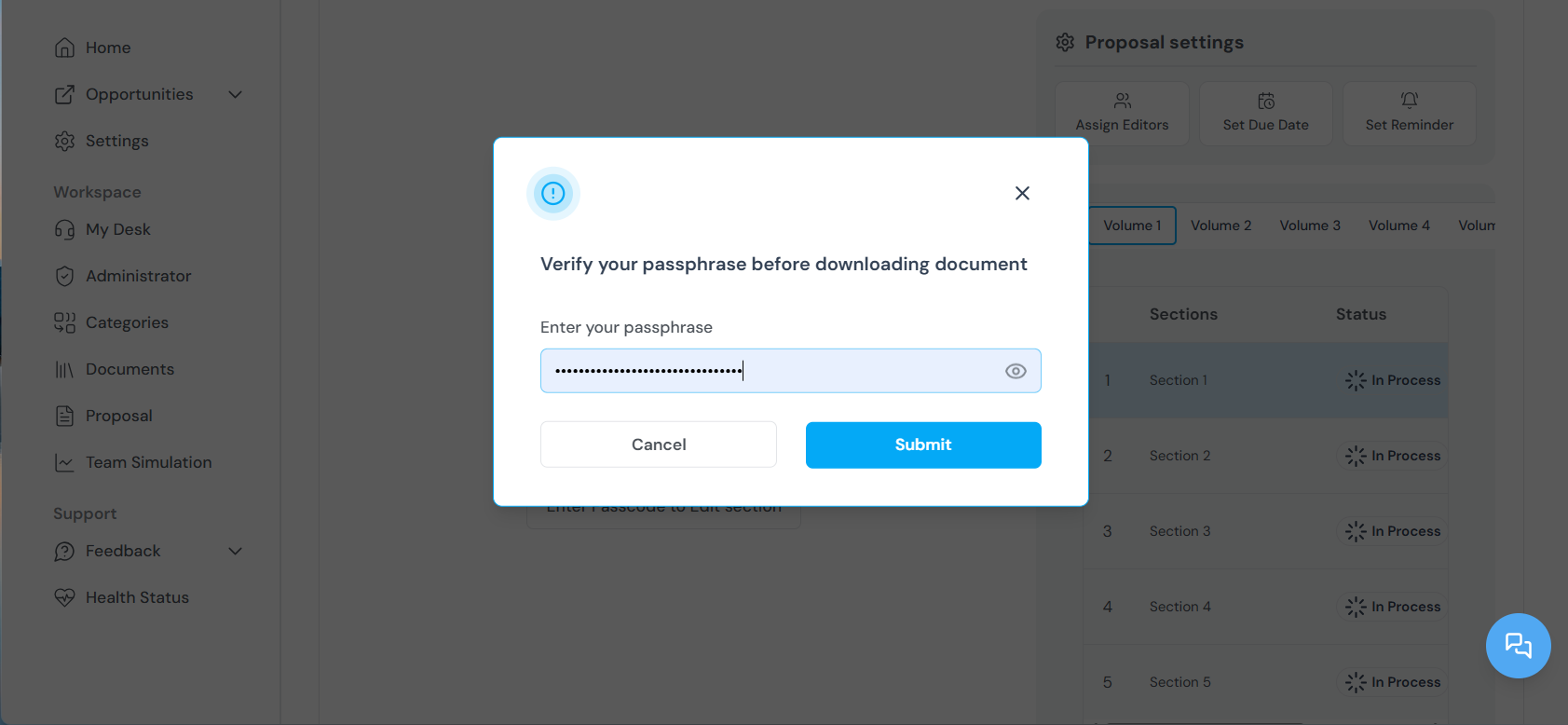
- Kontratar requires your unique passphrase to access and edit proposals.
- This security measure verifies user identity and restricts access to authorized personnel.
- Once verified, the proposal will load on screen.
Step 4: Navigate Proposal Sections
- Proposals are structured in volumes or sections (e.g., Executive Summary, Technical Approach, Past Performance).
- You can switch between different sections using the side navigation panel.
- Each section is fully editable and displays real-time status indicators.
Step 5: View and Manage Editors
- At the top of each section, you will see a list of editors assigned to that portion of the proposal.
- To add more editors, click on the editor dropdown and select team members with the appropriate access level.
- Kontratar maintains version control to track all changes and contributions by users.
Step 6: Use the Actions Tab
- Click on the “Actions” tab to access additional project management tools:
- Set Due Dates for each proposal section.
- Assign Deadlines for contributors.
- Schedule Reminders to keep team members on track.
Finalizing & Exporting
Once your proposal is complete:- Preview the full proposal.
- Select which volumes/documents to include in the export.
- Export the final version as either PDF or Word.
All finalized proposals are saved for future access and tracking.